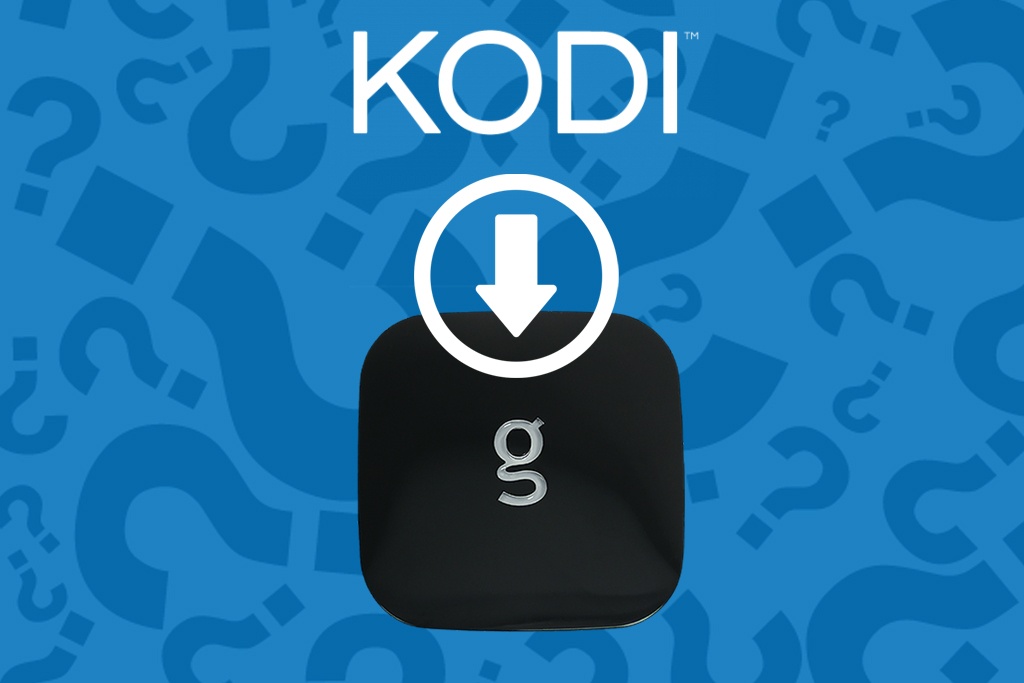“How do I install Kodi to my Android Box?” – This is a question we get every day from our customers, especially from Firestick owners that expect a complex solution. The Firestick requires a convoluted procedure to install Kodi including what some people like to call “Jailbreaking” the Firestick. This is not necessary with the G-Box since it was designed to work with Kodi out of the box. Instead, there’s a simple 4 step procedure for installing the latest version of Kodi on your G-Box.
Kodi is the world’s best media center app by far. This is practically undisputed. However, installing Kodi on a generic Android box usually requires a multi-step process. For some TV boxes, the procedure is to download Kodi’s Android app from the Kodi.TV website on a PC; download the APK onto an SD card or a USB stick, take the SD card or stick to your Android box, open up your Apk installer or File manager, find the APK, then finally install. That’s a lot of steps involved to get Kodi on your box! Here’s a solution that works well with the G-Box Q lineup and possibly with other Android boxes. This procedure completely skips the PC:
- From your Android box, open your web browser and browse to the Kodi.tv website.
- Locate the download section and download either Android 32bit for G-Box Q or Q2 or Android 64bit for the Q3.
- Open the APK Installer app and choose local media. It will scan and find your Kodi APK.
- Click “Install” and enjoy Kodi without the fuss.
And there you have it. This procedure takes out all of the PC required steps. It also means you don’t need an SD card or USB stick!
We hope you enjoyed this simple tutorial for your G-Box. If you prefer a device that is intended specifically for Kodi, check out the OmniStick S8X – the most affordable Kodi device on the market.