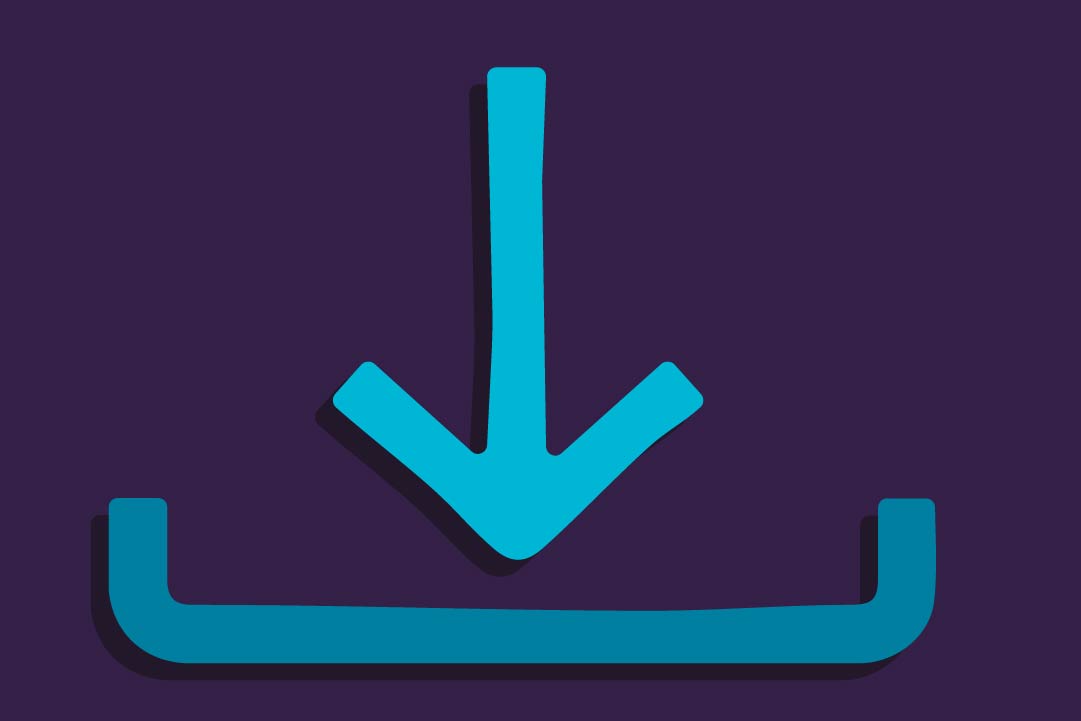Thanks to the hard work of user Codesnake on XDA, users can now install OpenELEC on the Matricom G-Box MX2 devices. We’ve been monitoring the process that has been under development for some time now and decided we wanted to give it a shot too! The files that you need are very similar to the ones that you can get for flashing the MX2 firmware. We’ve linked a zip file that you can find at the bottom that contains all the necessary files for flashing OpenELEC on your MX2. The OpenELEC brings a lot of good features right to the MX2, included (but not limited to) native 1080p playback in XBMC, slimmed down firmware, and advanced XBMC options. If you’re not familiar with OpenELEC, check out their website for more information about who and what they are.
Getting Started and Some Precautions
Note: This build is not maintained by Matricom and as such we cannot support anything that goes wrong with the OpenELEC build. However, if you break your box trying to flash it, we’ll help you fix it back to stock firmware! Make sure you have the following things handy for getting started: 1. 1 SD Card
2. The Zip file (http://files.matricom.net/MX2/Firmware/OpenELEC.zipp) containing the OpenELEC build, recovery.img, and AML Script.
3. 1 Toothpick or small screwdriver
4. A little patience (About 15 minutes to install)
Let’s Start!
Load your SD card with the 3 files as seen below at the root of your SD card. This won’t work properly if you do not put it at the root.


Once you have the three files on your SD Card, let’s flash our MX2! First, make sure you back up any and all files that you have on your MX2. This will erase EVERYTHING. Put your SD card into your MX2, press the reset button located in the back of your MX2’s A/V port (see this for flashing firmware for more detailed instructions), sit back and watch your MX2 flash away! If you don’t see the flashing screen (pictured below), you may have an issue with your SD card or the file structure on your SD card. Verify that all the files are, again, on the root of your SD card.

Now What?
Now that your box has flashed and successfully restarted, you should see the OpenELEC boot screen:


It’ll load up to the welcome screen, and there are just a few things that you can do to make this setup work a little better. First and foremost, WiFi is not enabled at the start, so you’ll have to enable that in the System Settings. Navigate to “System > OpenELEC > Network” and select Wireless Networks. This will allow you to browse the wireless connections and add them to your MX2. Next, you will want to enable automatic updates which can be found from “System > OpenELEC > System” under the “Updates” section.
There are a few bugs with the system that still need to be worked out, but all in all it was a very seamless experience. It played almost everything that we through at it, with the exception of H.263, some H.264 profiles (Such as Hi10P and Hi444p), but it ran like a charm. Kudos again to Codesnake and everyone else at OpenELEC for making this possible! You can find the full source for OpenELEC on GitHub right here. UPDATE: One thing we noticed from last time that you will want to change is the resolution. By default, the box loads up in 720p, not 1080p. Navigate to “System > Settings > System > Video Output” and change the resolution to 1920x1080p or 1920x1080i. Now we are rocking 1080p on our MX2 naively with Kodi!
Download Links: https://matricom-net.us.stackstaging.com/support